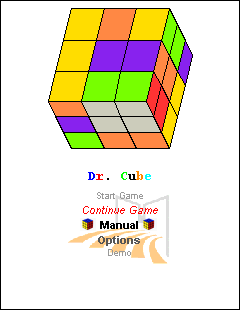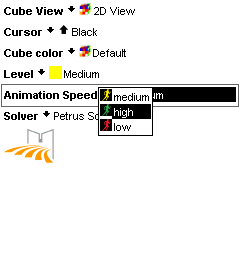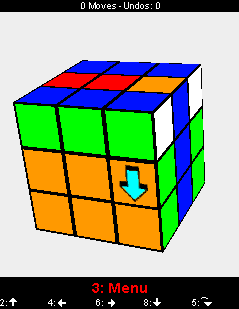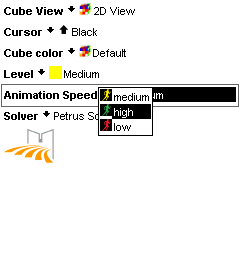
|
Here's what you can change in the options menu:
-
The visualisation of the cube.
There are three different views available for the game.
Two of them display the cube in 3D. One of them uses 3D graphics (3D View), which may not be available on all mobile phones. The other one (2D View) emulates 3D graphics using standard Java ME and should run on every phone supporting Java ME.
The third view shows a top-down view of the cube, spread out as a cross.
-
The cursor type.
If you're using the 3D view, you can choose from different cursor shapes.
In the other two views you can only change the color of the cursor.
-
The colour scheme.
Choose from different colour schemes for the cube.
In the 3D View, you can even choose different textures to use for the cube's surface.
-
The difficulty of the cube.
Determines how often the cube is rotated at the beginning of a game.
It becomes more difficult to solve the cube, when more random rotations are performed on the cube.
-
Animation speed for rotation.
choose from three different animation speeds. Choosing a higher speed means a rotation will be performed with less steps and choosing a slower speed means the rotation takes more steps but appears smoother.
-
The solver.
It is possible to choose between two different solving algorithms.
The "Humanlike Solver" is easier to understand for us humans, the "Petrus Solver" is faster but not very easy to follow for beginners.
To change an option, just open up the pop-up menu and choose the setting you want.
|